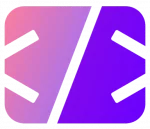Introduction
Game development has never been more accessible, thanks to powerful tools like Unreal Engine and the versatility of C++. These technologies enable developers to create stunning, immersive games. In this guide, we’ll walk you through the process of developing and deploying your first game using C++ and Unreal Engine. From setting up your development environment to implementing game mechanics and finally deploying your game, we’ve got you covered.
Setting Up Your Development Environment
Installing Unreal Engine
Downloading and Installing the Epic Games Launcher
To start, you’ll need the Epic Games Launcher, which is the gateway to installing Unreal Engine. Visit the Epic Games website and download the launcher. Once downloaded, install it by following the on-screen instructions.
Installing Unreal Engine through the Epic Games Launcher
After installing the Epic Games Launcher, open it and navigate to the Unreal Engine tab. Click on “Install Engine” and follow the prompts to install the latest version of Unreal Engine.
Setting Up C++ Development Tools
Installing Visual Studio
Unreal Engine primarily uses Visual Studio for C++ development. Download and install Visual Studio Community from the Visual Studio website. During installation, make sure to select the “Game development with C++” workload.
Configuring Visual Studio for Unreal Engine Development
Once installed, open Visual Studio and go to Tools > Get Tools and Features. Ensure that the “Game development with C++” and “Unreal Engine installer” components are selected. This configuration ensures that Visual Studio is ready for Unreal Engine development.
Creating a New Project in Unreal Engine
Starting a New Project
Opening Unreal Engine and Creating a New Project
Launch Unreal Engine through the Epic Games Launcher. Click on “New Project” and choose a project template that suits your game idea, such as First-Person, Third-Person, or Blank. Name your project and select the directory where it will be saved.
Choosing a Project Template
Select a project template based on your game’s design. For beginners, templates like First-Person or Third-Person are recommended as they come with pre-configured settings and basic game mechanics.
Configuring Project Settings
Setting Up Project Directories
Navigate to Edit > Project Settings. Here, you can configure various project settings, including directories for saving assets, levels, and other game data.
Adjusting Project Settings for Optimal Performance
Under Project Settings, adjust settings such as rendering, input, and packaging to optimize your game’s performance and compatibility with your target platform.
Developing Game Mechanics with C++
Creating a C++ Class
Adding a New C++ Class to Your Project
In Unreal Engine, go to File > New C++ Class. Choose a parent class based on the functionality you need, such as Actor or Character. Name your class and click “Create Class.”
Understanding the Basic Structure of a C++ Class in Unreal Engine
A basic C++ class in Unreal Engine consists of a header file (.h) and a source file (.cpp). The header file defines the class properties and functions, while the source file contains the implementation of these functions.
Implementing Game Mechanics
Writing C++ Code for Player Movement
Open your newly created C++ class. In the header file, declare functions for player movement. Implement these functions in the source file to define how the player character moves in response to input.
Adding Interactions and Gameplay Elements
Expand your class to include interactions and gameplay mechanics. This could involve coding for pickups, enemy AI, or other interactive elements. Use Unreal Engine’s extensive library of APIs to enhance your game’s functionality.
Testing and Debugging
Compiling and Running Your Game
After implementing your game mechanics, compile your project by clicking the “Compile” button in the Unreal Engine editor. Run the game to test the new features and ensure everything works as expected.
Debugging Common Issues and Optimizing Code
Use Visual Studio’s debugging tools to troubleshoot any issues. Optimize your code for performance by profiling your game and identifying bottlenecks.
Building and Deploying Your Game
Preparing for Deployment
Setting Up Packaging Settings
In Unreal Engine, go to Edit > Project Settings > Packaging. Configure the settings based on your target platform. Ensure all necessary assets are included and any unwanted files are excluded.
Ensuring All Game Assets Are Properly Configured
Verify that all game assets, such as textures, models, and sounds, are properly configured and referenced in your project. This step is crucial to prevent missing assets in the final build.
Packaging Your Game
Building the Game for Different Platforms
Navigate to File > Package Project and select your target platform (e.g., Windows, Mac, or consoles). Follow the prompts to build your game. This process will create a standalone executable or package for distribution.
Testing the Packaged Game to Ensure Functionality
Test the packaged game thoroughly on all target platforms to ensure it functions correctly. Check for any issues that may have arisen during packaging and fix them as needed.
Deploying Your Game
Distributing Your Game Through Various Platforms
Decide on the distribution platforms for your game, such as Steam, Epic Games Store, or itch.io. Each platform has its own submission guidelines, so follow them carefully to get your game published.
Marketing and Promoting Your Game
Once your game is deployed, promote it through social media, gaming forums, and other channels. Creating trailers, gameplay videos, and engaging with your community can help boost your game’s visibility and success.
Conclusion
Developing a game with C++ and Unreal Engine is a rewarding experience that combines creativity with technical skills. By following this guide, you can set up your development environment, create engaging game mechanics, and successfully deploy your game. Continue exploring and experimenting with Unreal Engine to unlock even more possibilities in game development. Happy coding!